- Published on
Ripping: Download from AbemaTV
2 min read|0 views
- Authors

- Name
- N4O
- @nao0809_
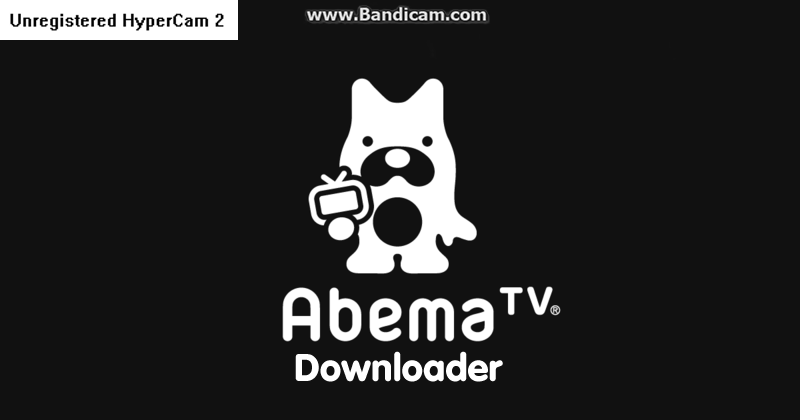
This guidelines/tutorial will use the program called yuu that I made
Note
The command in all of the image are outdated, you need to add the keyword download after yuu
on the latest version.
What you need:
- Python 3.6+
- FFMpeg (Optional)
- Japan Proxy or VPN
Please install Python 3.6+ first, you can follow this tutorial: https://xo.tc/installing-python-36-on-windows.html
FFMPEG
- Download it from here: https://www.gyan.dev/ffmpeg/builds/ffmpeg-git-full.7z
- Extract the downloaded file, and copy the
ffmpeg.exefrom thebinfolder toC:\Windows
Preparation
After you finish installing Python and downloading and extracting ffmpeg, open CMD or Powershell and use cd to move into another directory.
Another easy way is to SHIFT-Right Click on a folder, and click Open PowerShell window here or Open Command Prompt window here
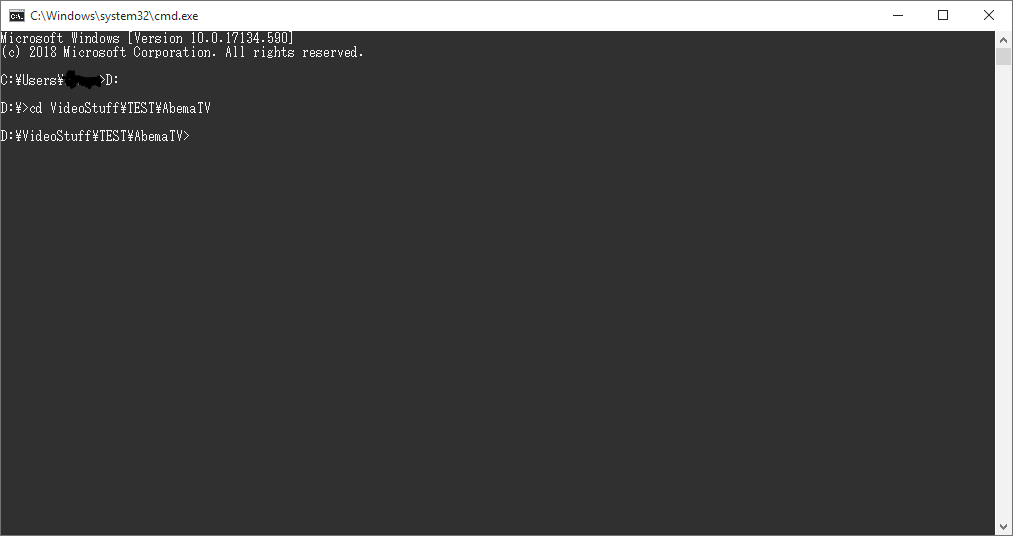
Type pip install -U yuu then wait until it finish installing.
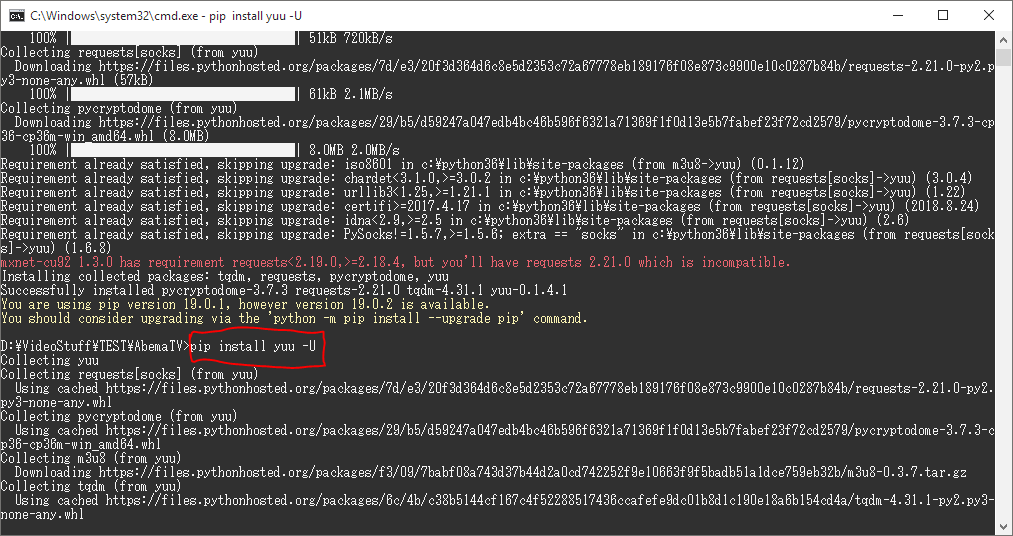
If there's an error like requests not found or something like that, manually install the dependencies by writing:
pip install requests[socks] tqdm pycryptodome m3u8
Then install yuu again.
After yuu is installed, start by typing yuu -h and make sure it show something like this:
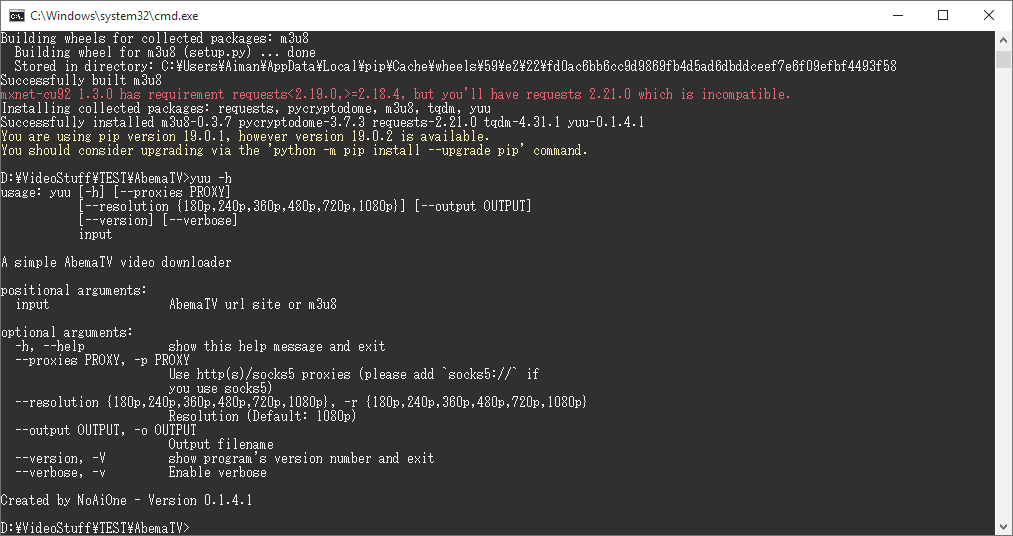
Downloading
Now, activate a Japanese VPN or have a Proxy that you want to use.
If you use proxy, I recommend a HTTPS proxy or something like that.
$ yuu -h
Usage: yuu [OPTIONS] COMMAND [ARGS]...
A simple AbemaTV and other we(e)bsite video downloader
Options:
-V, --version Show current version
-h, --help Show this message and exit.
Commands:
download Download a video from yuu Supported we(e)bsite
streams Check supported website
To start downloading, you can type
> yuu download https://abema.tv/video/episode/54-25_s1_p1
This will start downloading Episode 1 of Yagate Kimi ni Naru.
If you use Proxy, add this parameter -p ip:port
To select resolution, use -r like -r 720p (Available resolution usually are: 180p, 240p, 360p, 480p, 720p, 1080p)
You can do yuu download -R https://abema.tv/video/episode/54-25_s1_p1 to check what resolution is available
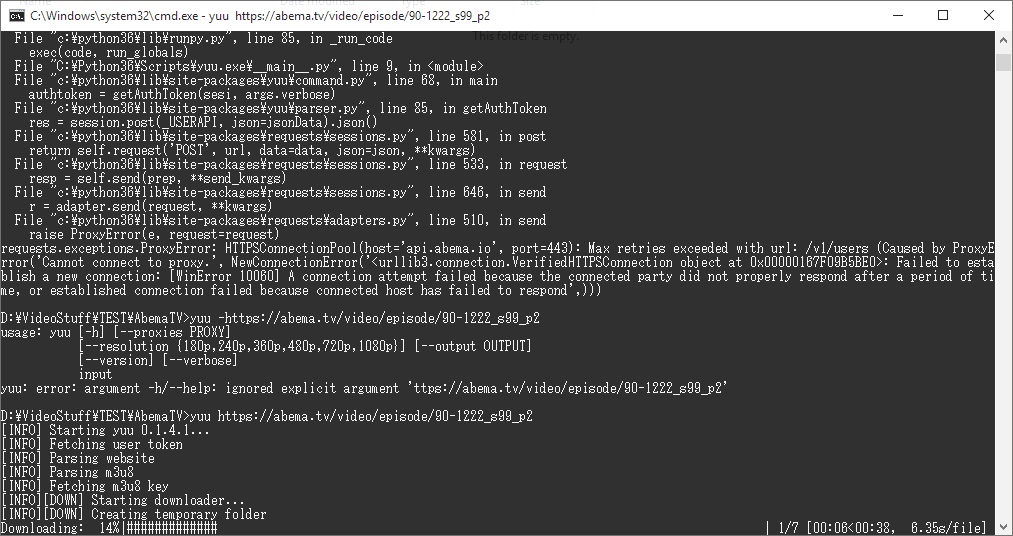
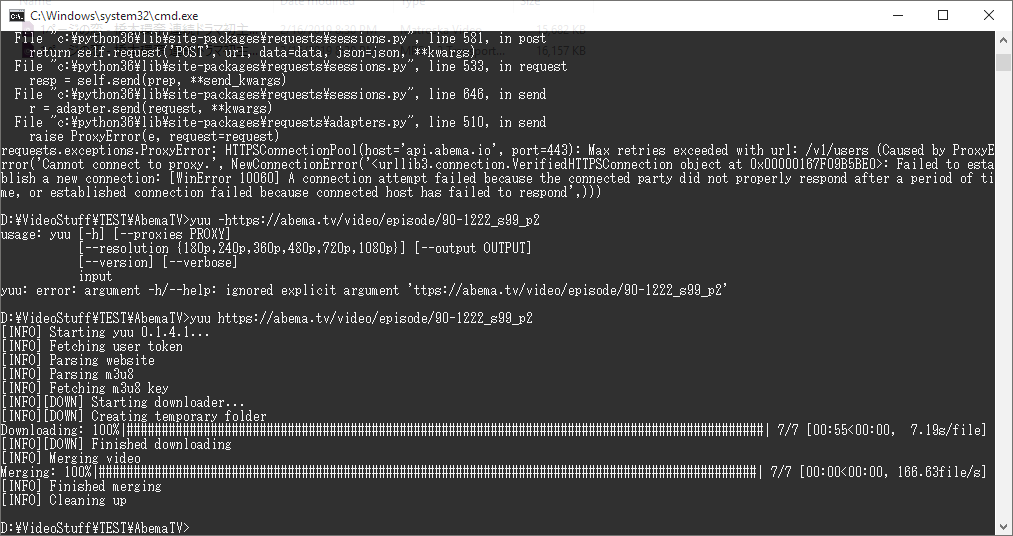

The downloaded file now can be muxed into mkv using mkvtoolnix or ffmpeg
If there's an error while muxing, you can type this command:
ffmpeg -i input.ts -map 0:0 -map 0:1 -c copy output-fix.ts
Change input.ts to your input file and output-fix.ts to anything you want.
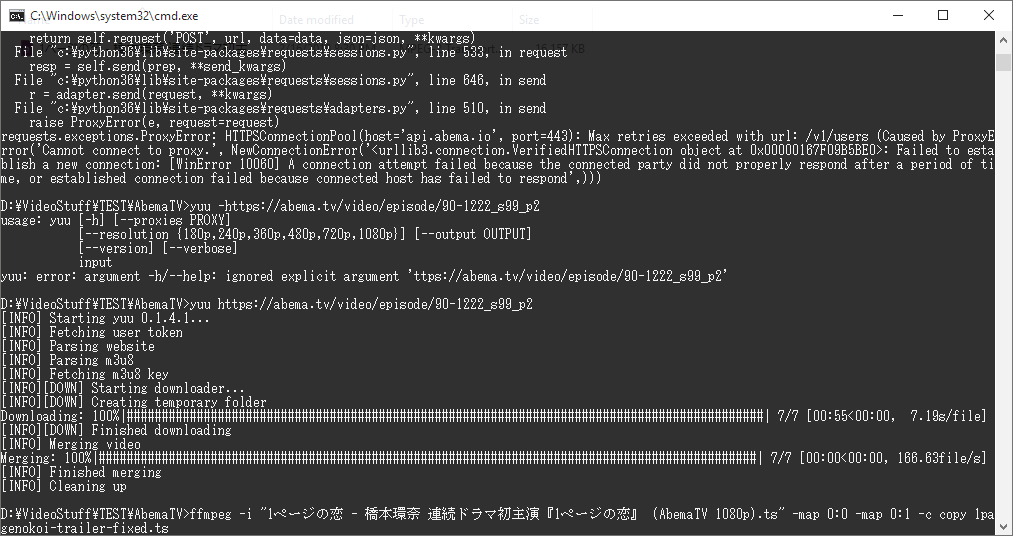
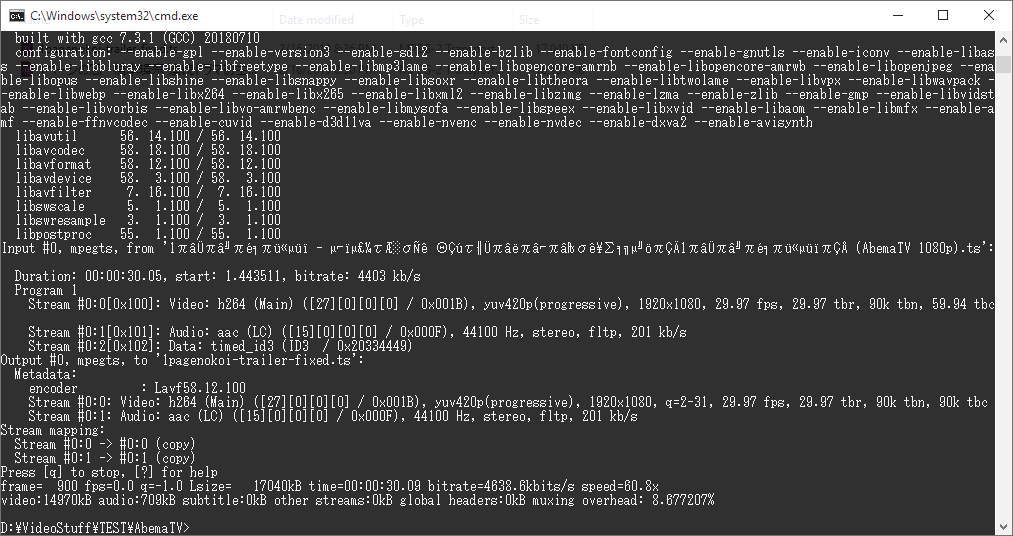

Note
If you are having trouble, you can report it here: GitHub Issue
Or you can contact me on Discord: N4O#8868
Sample video used: Yagate Kimi ni Naru - 01
Sample video that are downloaded: 1-Page no Koi Trailer